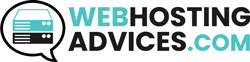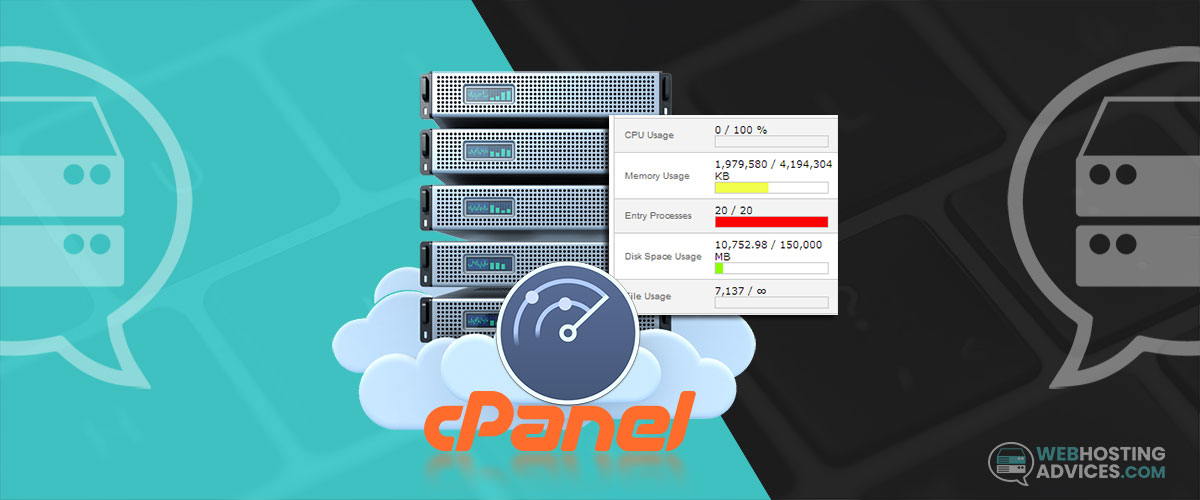If you log into cPanel, you will see an option that says Entry Processes in cPanel on the left side where the general statistics are mentioned. It shows the resource usage of cPanel.
My website has been down due to the maximum number of entry processes being hit.
What does this mean and how do you fix it?
Here’s how entry processes are shown in cPanel

Entry processes either arise from actively running scripts or website traffic. This issue mostly happens for the shared hosting accounts, however, the point when the entry processes are reached differs for various hosting accounts and hosting providers.
Whenever you encounter an error in entry processes, you can login to your cPanel account to get more details about the affected sites.
Let’s have a look at why this error is caused.
What Are Entry Processes In cPanel?
Entry processes are the number of PHP scripts, cron jobs, and shell sessions running at a single time. The number of PHP scripts that can be implemented depends on the shared hosting platform you are hosted on. When a visitor browses any web page on your website, the web server starts serving the request.
While this request is being executed, one entry process will be used. Once the request is completed, no entry process will be used by the webserver and the entry count will be reduced by 1.

You can view the entry processes in the “Statistics” section of cPanel. The entry processes limits are created to stop the hackers from slowing down the server. A higher number of requests mean higher processes and a longer period of requests means concurrent processes.
For example, if there is a 20 limit entry process, that doesn’t mean that there are only 20 people on your website at once, this is because there are very less possibilities of exactly 20 people being on your website at the same second.
The SH sessions (Show sessions) and cron jobs also contribute to the entry processes. If the entry process limit is reached and if you try to access a PHP page, you might see a 508 (Resource Limit Reached) page.
How To Clear Entry Processes In cPanel? (7 Factors)
A higher number of entry processes means that there is something wrong with the way your scripts are functioning. The scripts are taking a long time than they should be taking.
If you have SSH (shell access), you can view the currently running processes for your user account by running this command:
- ps faux |grep username

Here is the process to fix full entry processes
First, login to cPanel.
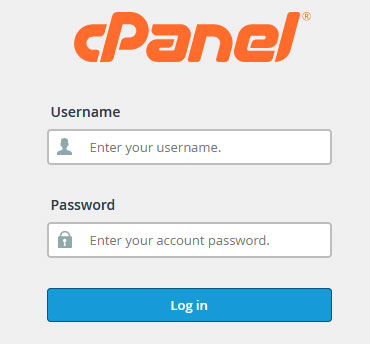
Then, go to the “terminal” option in the “Advanced” section.

Use the command given above in the terminal and you will be able to view the number of processes starting and the cause of the problem.
Factor 1 – High Traffic
It is certainly a good feeling if you receive a high volume of traffic to your website; however, it is important to analyze the sources of traffic. Doing this regularly can help in identifying if there is any malicious traffic coming to your website.
While it is true that a high traffic volume indicates that your business is doing well but the web traffic can be doubtful at times.

- If you receive a lot of web traffic on your web server then there is a possibility that someone is exploiting the server through a botnet or something similar.
- You must check the web logs regularly to view the pages that are being requested. If you see that a single page is being hit with a bad plugin, then the page/request URI (Uniform Resource Identifier) that the user hit will be shown.
- Some scripts like the ones that resize image uploads can consume the resources quickly.
Factor 2 – Bad Web Traffic
You need to be careful with the bad traffic coming to your website. While there are good bots that come to your website, you need to be aware that there are bad bots too! Your website can have bad bot traffic that can be malicious and it can be used for credential stuffing, data scrapping, and creating DDoS attacks.

- The bad web traffic occurs due to the bad robots that visit your website and eat up all the resources. This might be a possible hacking attempt.
- If you are not able to determine which page on your website is receiving bad traffic, you can use Google Webmaster Tools to check the website and the web pages and the type of traffic they are receiving. It might be the case that an indexed page is used by someone to potentially exploit the website. You can use this command: site:example.com for getting a list of the website indexed pages.
Factor 3 – Routine Maintenance (Cron Jobs / Scripts)
Regular maintenance of your website is essential for the seamless performance of the website. One of the basic and crucial tasks that you can do is check the cron jobs. The cron jobs automatically run for website maintenance, backups and other functional requirements for the website and server.
It is crucial to keep a check on the cron jobs and scripts to ensure that they are running smoothly.
You can check the cron jobs of your account by logging into your cPanel account in the “Advanced” section.

- Check if any of the scripts in the Cron jobs are not functioning properly as they can consume all the resources of the account.
- Something that tars or Gzips a lot of content that is already compressed can be the offender.
- If you have the access to the command line terminal of the server like SSH, you can run top through the command line to know about the processes that are consuming the resources.
Factor 4 – Too Many Websites Hosted On One Hosting Package / Too Many Plugins
The web hosting platform you use for your websites has to be robust and secure to ensure the seamless functioning of the websites. If there are too many entry processes being created for your website, it can be the case that your hosting platform is overloaded or there are too many plugins creating a burden on your website.

- We all work with many plugins as they make our job easier. It is very convenient to work with a plugin instead of implementing tedious tasks by yourself. However, some plugins might become a problem when they are outdated and they are no longer compatible with the latest parent software or in case the updated one is not working at all.
- It might be the case that the script or code used might have some flaws.
Factor 5 – Switch Hosting
When you sign up with a web host, you trust the provider to keep your website up and running, but all the web hosts are not built the same. While some web hosts offer incredibly cheap web hosting platforms, others offer greater efficiency.
If you are facing security and performance issues with your existing web host, it is time to make the switch.
Switching the web host at the right time is important so that your website is not further affected.

- Opt for a web host that provides professional DDoS Firewall protection or a CDN service, you might have to pay for the firewall protection and some hosts offer it for free.
- It is crucial to sign up with a quality web host.
Factor 6 – Malicious Attacks
Here is an example of malicious requests made to the server and the time spent by the server in executing those requests.
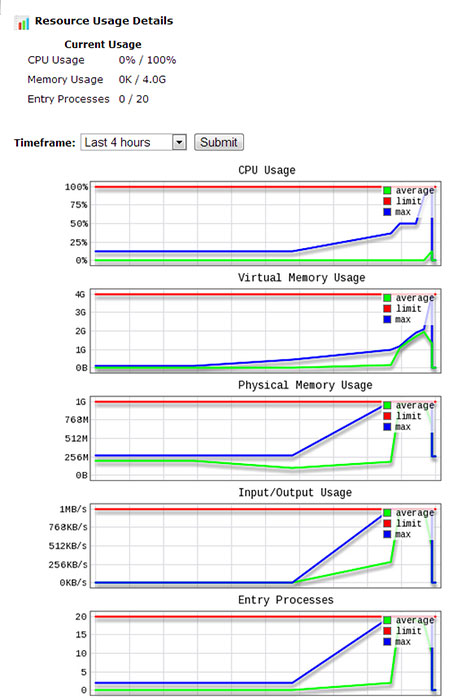
In this situation, you can change your IP address or you can try to block the requests with iptables as the last resort. This should be done at the router level.
Factor 7 – Other Factors
It is important to understand that there could be other factors affecting your website’s performance. You should be aware of these factors so that you can identify the good and bad traffic coming to your website. This will help you to keep your website secure from the threats it can have in the future.
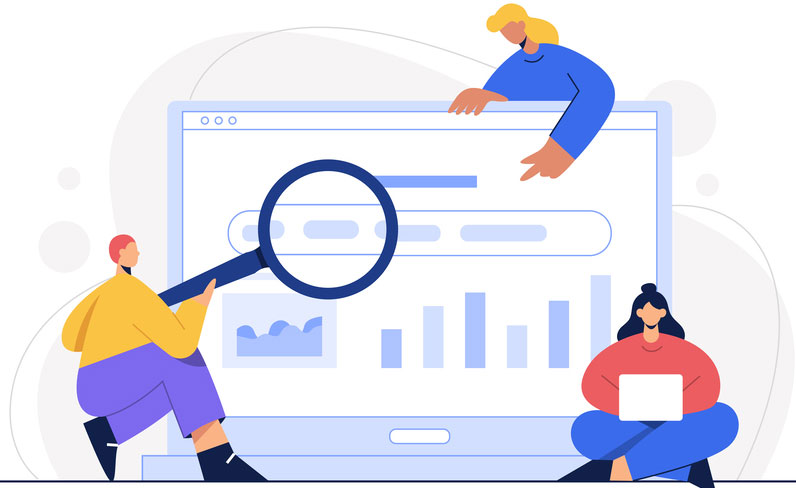
- If the website is under a DDoS attack or something similar, it won’t show up as web traffic because the physical server itself will be managing those requests with the respective part.
- For example, you might get a message that your web server is an authoritative server for some non-existing website (A URL of the website will be shown) and then your website will be flooded with requests for which the server will spend all its time communicating with the other boxes that it’s not the server they are looking for.
What Happens If The Entry Processes Limit Is Reached?

When you check the Resource Usage Details, you will probably see that the I/O and Entry Processes have reached their maximum limit and there will also be a huge increase in the CPU and Memory usage. This will result in the following events:

- You will receive a warning message email notification from your host.
- The performance of the current visitors will be slowed down.
- When all the entry allocated resources are used, the new visitors to your website will get a 508 error message and the website will appear down.
What To Do Next?
After implementing all the suggested solutions, if you still encounter this error then you have to get in touch with the technical support team of the web host. If this issue lasts for more than a minute, you should check the running processes at the time of overuse and contact the customer support team.
If you are having resource usage issues for the first time then do the following:
- Check the latest updates that you have made to your website. The recent changes might be affecting the usage levels.
- If you have installed a new theme or plugin on your website, disable it and check your account performance for at least one hour.
- As a final solution, you can consider getting a VPS or you can research the web hosts with restrictive resource usage.
If you have any suggestions or recommendations about the entry processes in cPanel reaching the maximum limit, you can mention them in the comments section.