Every hosting provider has some inode limit. If you exhaust the limit, you will experience performance issues because of it, or your web hosting provider will suspend your web hosting account.
Most of the web hosting providers have an inode limits between 100,000 and 250,000. So, if you exceed the inode usage in cPanel, you will start facing issues. Therefore, it’s always better to decrease the inodes count.
This guide will cover how to clear inodes in cPanel. Before that, let’s see the basic overview of inodes.
What are inodes in cPanel?
Many people don’t have a clear idea of what are inodes. So, we will focus on that first.
If you go by the definition, an inode is a data structure in your Linux system. It denotes a system object. The object can be a file or it can be a directory too.
Every file that you store on the server consists of two things. One of them is the actual file and the second is the metadata of the file. The metadata is stored in the inode. So, every single thing that you create on the server will have one inode with the information.
In simpler words, we can count inodes as the number of files and folders stored in your cPanel. Here, the file is not only the file that you upload but also the files that are created by the system. For example, when you store an email, it will count as one inode.
If you have got 5 emails, 2 folders, 1 image, and 5 other HTML/PHP files, your total inode usage is 2+1+5 = 8 inodes.
So, we can see that inodes are not just files.
Some hosting providers have file usage limits whereas most of them have inodes limits. In shared hosting, you will get 200k inode limit on average.
Where can I find Inode usage in Cpanel?
We will now see how you can find the inodes in the cPanel.
The easiest way to find the inode usage in Cpanel is to log in to your cPanel and check the right panel. You will see the inode usage there.
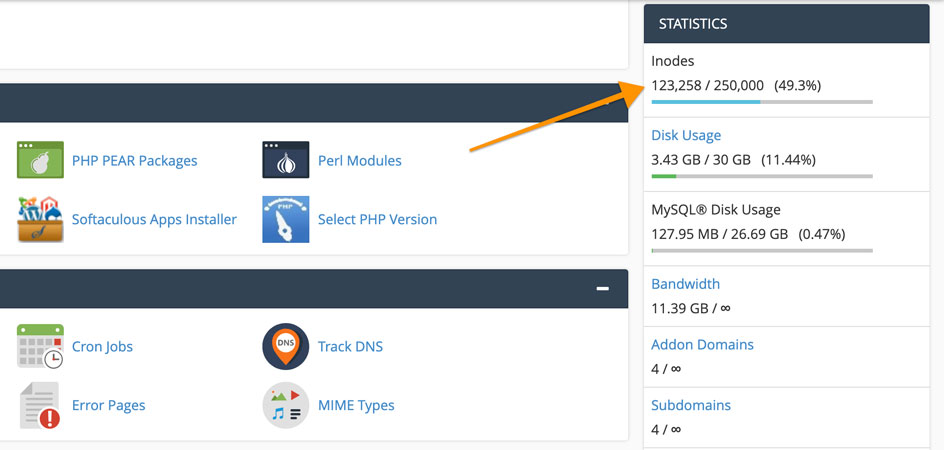
In some hosting providers, you will see “File usage” instead of inodes. Here, both of them indicate the same thing.
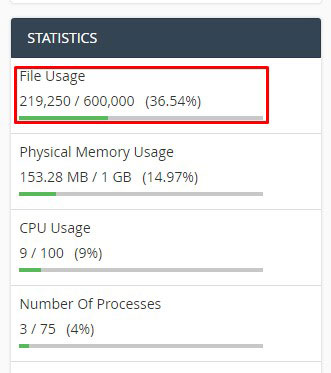
There is one more advanced way to find it.
We will use the SSH/terminal command here. it will find the total inodes for all the directories. You can find out which has the highest number of high inode usage and then take the steps accordingly.
Here are the commands that you need to enter in your terminal.
At first, we will have to open the public_html directory. So, the command for that is.
The next thing we need to do is find all the directories located in any main directory.

With this, you can get an idea of what next steps you need to take.
How to clear inodes in cPanel? (6 Solutions)
Now, let’s come to the point and see how you can delete them from the cPanel.
Please note that when you start cleaning inodes, it won’t directly start showing in the stats. It will take some time (up to 24 hours) to update the stats. So, you can simply delete the things we mention and don’t worry if the inodes don’t decrease directly.
1. Clear Cache Files and Folders
At first, you need to display the hidden files. You can head over to the settings options in your file manager and click on “Show hidden files”.
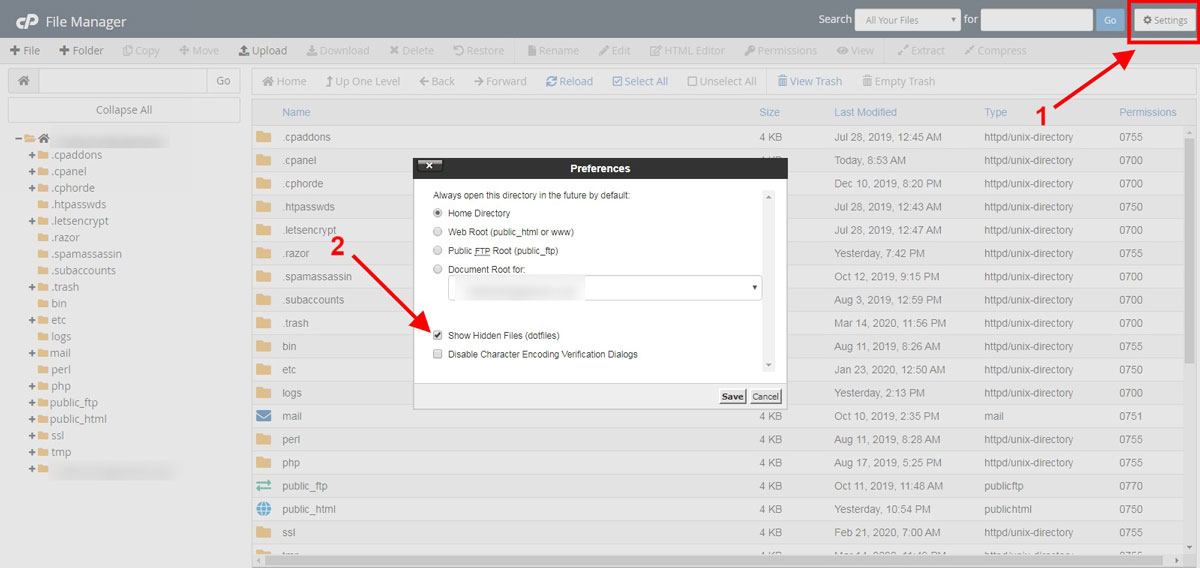
You will see the cache folder in the main directory. Depending on your hosting’s default caching service, you might see a different name. It’s safe to delete the cache folders.
2. Clean your Emails
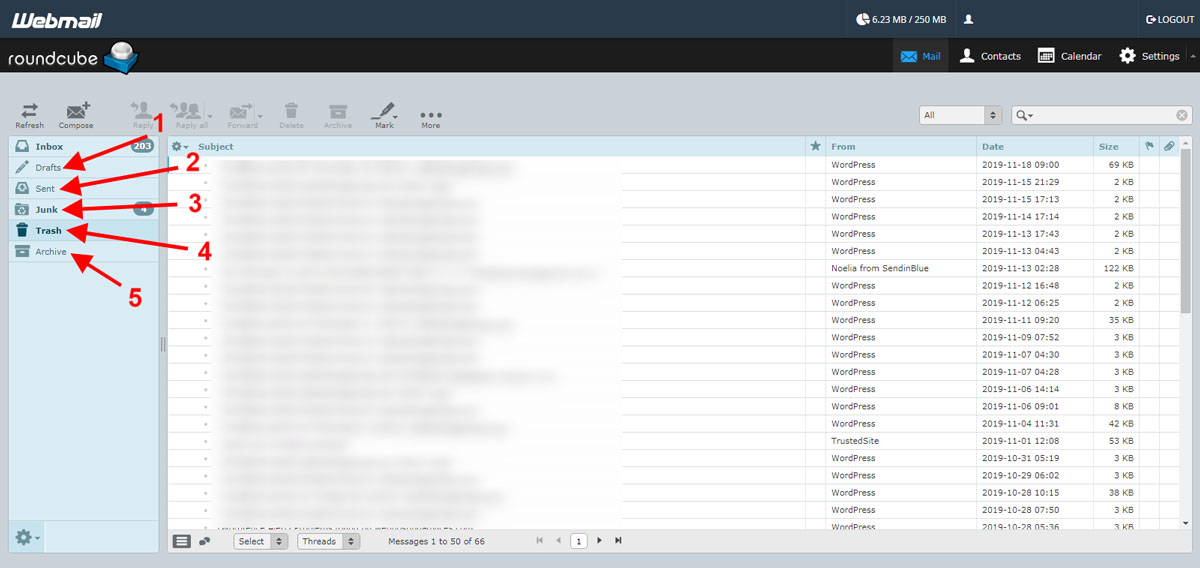
cPanel has an email service where we hardly delete anything. You can try increasing your inode usage in cPanel by cleaning your emails once in a while. You can always check your inbox, drafts, spam, and sent emails. Even cleaning your trash will help you here.
Most of the scripts like WordPress will send you hundreds of emails if you have enabled them. You can simply delete the emails that you don’t need. Deleting older emails is the best way to free up some inodes.
3. Delete Old Backups
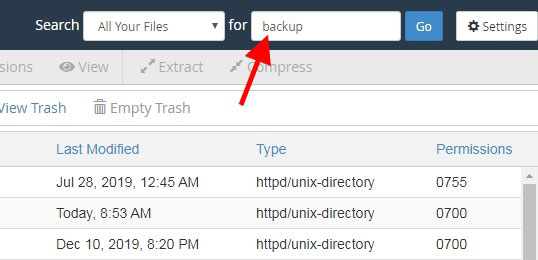
Are we saying to delete all the backup files? Of course, not.
However, you can surely delete old backup files. You surely don’t need more than 3 backups. Even 1 backup is enough for most websites. You can keep up to 3 backups depending on the nature of your website. Deleting the rest of the files will free up many inodes.
Usually, the backups are in zip or gzip files.
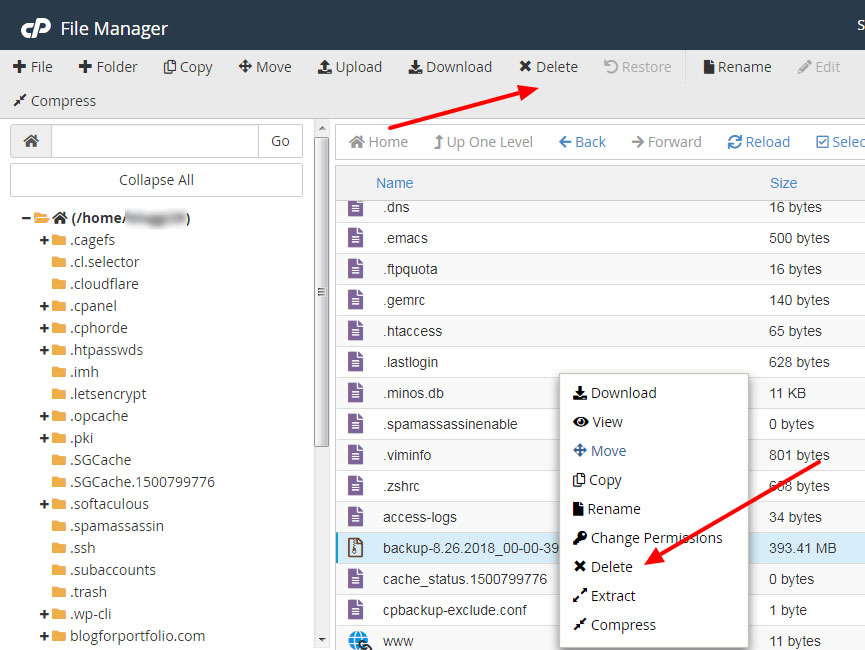
4. Clean the Log and Temp Files
Another small way to decrease inode usage is by cleaning the logs and temp files.
There are a few log files created by the script as well as by the plugins. You can delete them. The temporary files are usually in the temp folder. You can delete them as well.
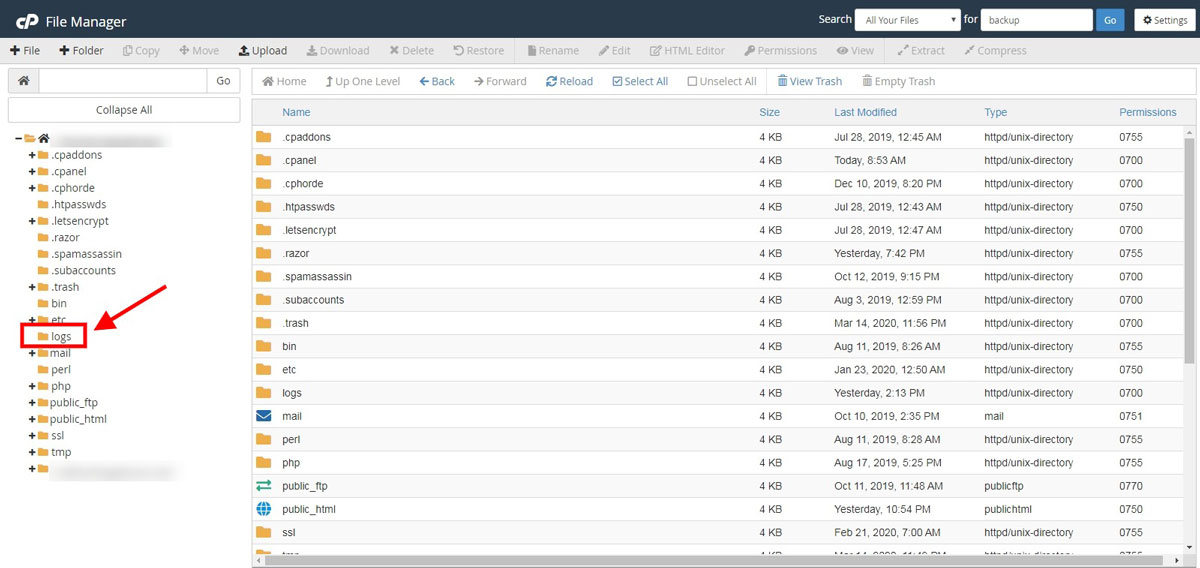
There might also be many empty folders in your file manager. You can delete them too.
Make sure to check the Softaculous folder.
5. Staging Websites
When you were developing the website, you might have one staging website or we can say alternate website. If you still have that in the file manager, it’s wise to delete them.
Once you have the website up and running, you can surely delete the staging website.
6. Clear the Trash
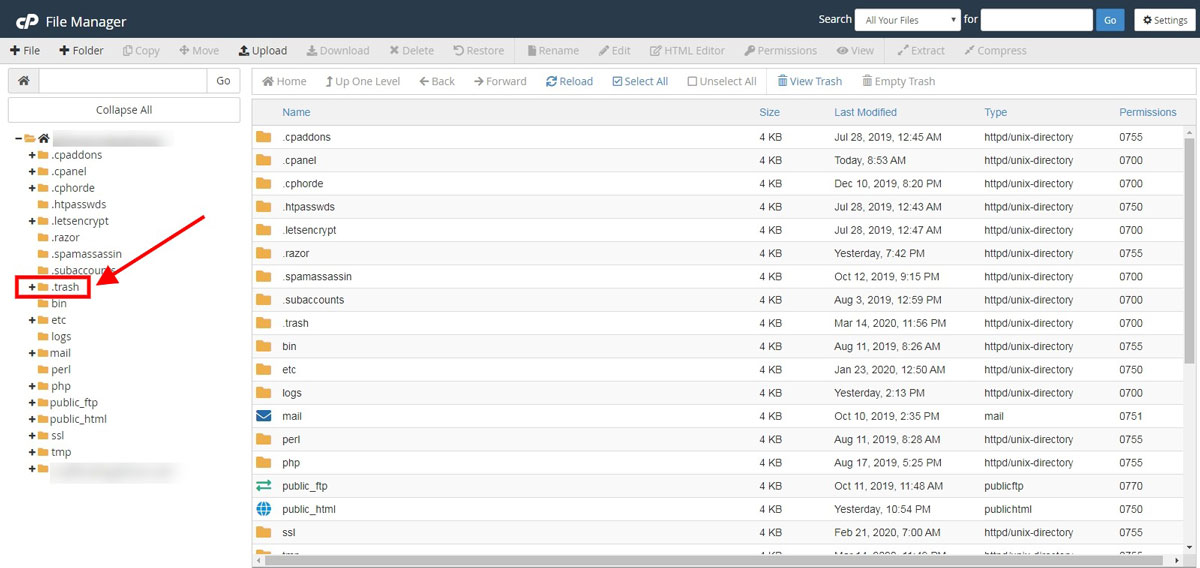
Most people don’t see the trash bin. Remember what we said in the definition? Inodes are the information of every single file. So, even if you have the files in the trash, they will have inodes.
You can clean the trash. Just head over to the trash and hit the “Empty trash” button to clean everything.
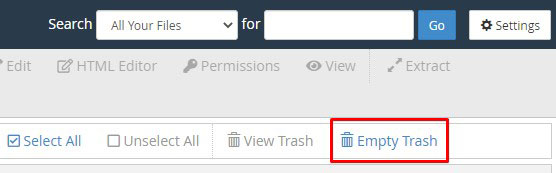
How to reduce inodes in WordPress? (3 Ways)
We will now have a look at how to reduce inodes in WordPress. Most of you will be using WordPress. If you want to clean up some inodes, here are few ways to do it. All of them are specially for WordPress. Therefore, if you are using WordPress, you can use all of these.
A fresh installation of WordPress will have somewhere around 20,000 inodes. If you upload the images, themes, and plugins, it will increase.
1. Clean the Media
You can always clean the media files that you no longer use. For example, there will be files that you might want to have in the post but didn’t go ahead with that decision. If you have already uploaded the file to WordPress, it will be lying there.
Even if you imported any template from the theme, the images in that template will be in your WordPress. If you no longer use them, it’s always better to delete them, right?
Don’t worry, we won’t tell you to find all the media files and delete them one by one. Instead, we will use a plugin to delete them all.
We will use a plugin called Media Cleaner.
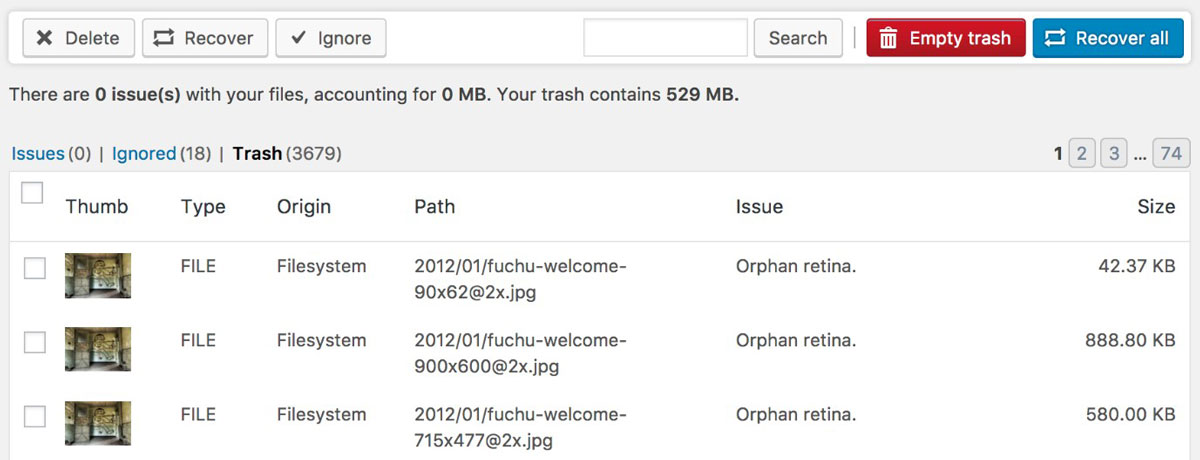
It will scan the entire WordPress website and collect all the images that are no longer in use. The plugin also has its trash. It will move all the useless media files to the trash. You can empty the trash to clean up the files.
It’s always good to take a backup before you do this procedure.
2. Delete Cache Files and Plugins
If you are new to WordPress, you might have tried many caching plugins before finalizing one plugin.
Each of them will have certain cache files. As you no longer use that specific caching plugin, it’s safe to delete their caching files too.
It’s time to analyze all your previous caching plugins that you tried. If you have them activated in your panel, you can check them out and decide whether you want to keep them or not.
Further, you can always see the file manager and check out the respective folders created by that plugin. You can delete the entire folder and you are good to go. For instance, the below image shows the files from the Litespeed cache.
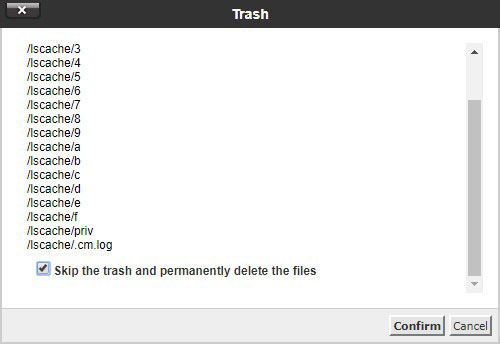
The same goes for backup files. If you have used another plugin before for backups, you can delete their backups. You don’t need two plugins for backups.
Both of these things will clear up decent space as well as the inodes will decrease a lot.
3. Delete Unused themes and Plugins
The highest number of inodes present are in themes and plugins. We all have a habit of trying out WordPress themes and plugins simply because it’s easy to check them out.
Most people don’t even have deleted the default themes. So, the first step is to delete all the unused themes. You can head over to wp-content/themes and delete the themes from there as well.
We will also do the same with plugins.
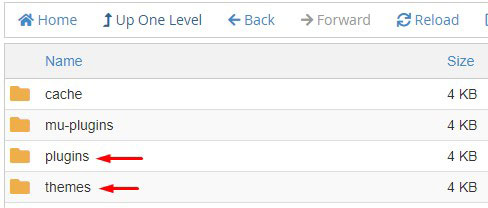
Now, we will have to quickly analyze the activated plugins. If we are not using any activated plugins, we will simply delete those plugins as well. You will first have to deactivate them and then you can delete them.
What happens when inodes are full?
Many possible things will happen when the inode limit is exhausted. Here are few things that you can keep in mind.
- Your website will have a lot of unnecessary files that you don’t need.
- Your website will become slower. It will take more time to load the pages.
- When you try to upload the file or any plugin tries to create a file, it will show an error. Usually, the error reads “inode limit is exhausted”.
- You will stop receiving new emails.
- If any plugin requires creating a new file, it will stop working or it will keep crashing.
- The backups won’t be taken.
- None of the processes will restart as restarting requires temporary files to be created.
- If there are any periodic/scheduled tasks assigned to the plugin, they will not trigger.
- Above all, if you don’t take action too soon, your web hosting account might also get suspended (depends on the hosting provider).
How to increase the inode limit? (3 Methods)
There are 3 ways you can try. You can choose one depending on your requirements.
#1 Upgrade the Plan
The hosting that you are using might have more similar plans. For example, most of the shared web hosting providers have 3 to 4 plans from which you can choose one. You can contact the web hosting provider about the inode usage limit in the higher plan and then upgrade if it suits your need.
If you are using multiple websites, you might need a better plan. So, you can surely upgrade your plan. There is a better way if you don’t want to do this.
#2 Go with “No inodes limit” hosting
Yes, few hosting providers offer truly unlimited storage. It means that there is no inode limit. Only a handful of hosts in this industry who will provide unlimited storage with no inodes limit.
#3 Affordable Hosting with High Inode Limit
As the title indicates, if you can’t get a hosting with the above criteria, then you can go with affordable hosting with a huge inode limit? So, it’s a great choice you can go with.
If you have got a budget and want to get high-end hosting, you can get cloud hosting which will provide you with more inodes, usually above 1 Million, which is more than enough for most websites. It will help you in scaling up.
Final Words
To conclude, this was all about the inode limit and how you can reduce the inode number limit in your web hosting account.
It’s important to follow all the steps on regular basis. As you keep updating your websites, all these things are going to increase.
So, it’s always better to have the inodes checked once every few months.
Alternatively, you can also delete unnecessary things as you go. For example, if you tried a plugin and you didn’t like it, you can delete it instead of keeping it. This will help you maintain the inodes overages.
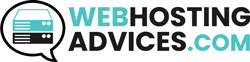
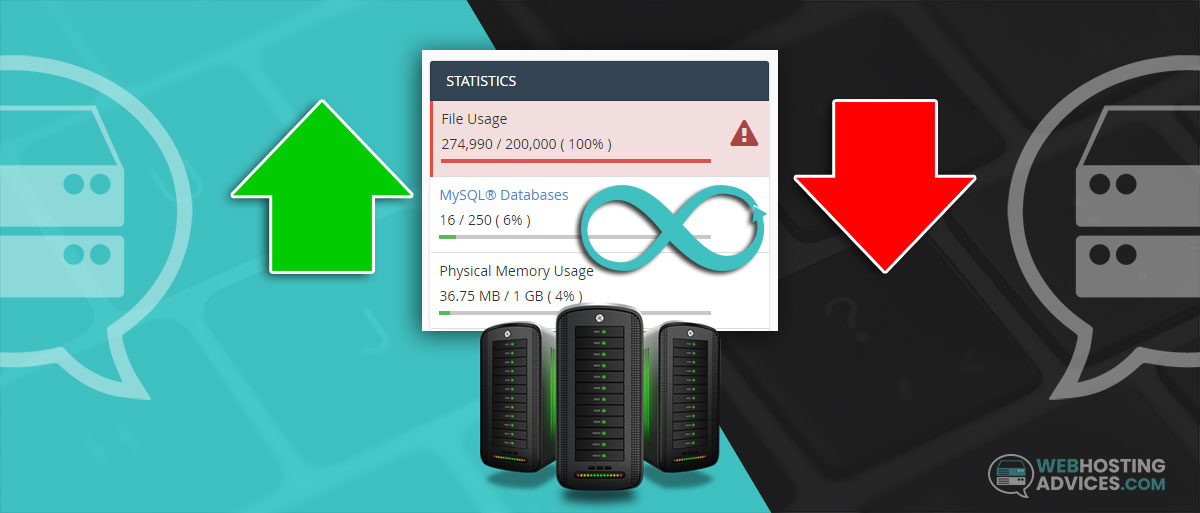
thanks i am also facing this issue thats why i am here. hostgator is very bad in this regard. first they dont tell you at the start and secondly its only have 100k limite for starters. which is very very less especially if you have e-commerce website.
Hello Haris,
Unfortunately, that is the case with most shared hosting providers, and generally the inodes limit for each plan are not communicated within the hosting plans specifications.
Perhaps, this article might be of use to you, we have listed a few hosting providers that some of them have unlimited inodes and others have a high inode limit, so if that interests you, you may check it out:
https://webhostingadvices.com/unlimited-inodes-hosting-limit/
yes. thanks your article opened my eyes really. now as i am moving from hostgator now i am looking for maximum aspect before chosing new hosting. my website is e-commerce website subrung.online with two subdomains and i have to consider many different aspect. like inodes, subdomains, diskspace, migration, wordpress, woocommorce, etc. etc.
Which web hosts provide unlimited inodes?
Hi Umer,
There are a few hosts who offer an unlimited amount of inodes. We have a dedicated article on that, here it is:
https://webhostingadvices.com/unlimited-inodes-hosting-limit/
Hope this answers your question 🙂
very well written.
Thank you so much! Your comment means a lot 🙂
I hope this guide was helpful to you!