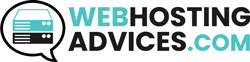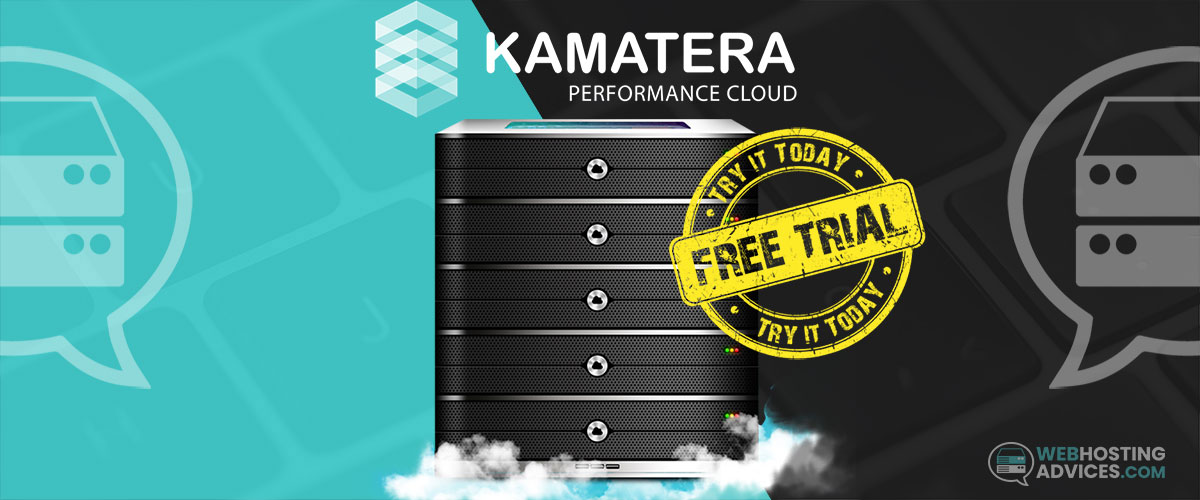Kamatera is a cloud services platform that delivers fast, reliable, and affordable cloud infrastructure solutions. It supports SaaS developers, startups, and web & app developers with Managed Cloud Service that allows you to create servers and deploy cloud infrastructure in less than 60 seconds.
One aspect that sets Kamatera cloud VPS hosting service apart from others is their 30-day free trial offer, available to all new customers. Unlike most free trial offers where you can use only limited editions of products and services, Kamatera allows you to try all its Managed Cloud Service products and solutions under this offer.
How To Get Kamatera Free Trial?
Do you want to get a new Kamatera account? Here is the guide for activating your 30-day free trial.
Step 1: Sign Up
Visit the official website of Kamatera and click on the tab “Free Sign Up” in the top right corner of the page.
You can also click on the option “Get Started for Free”. Visit their sign-up page directly by clicking here.
Once you hit the registration button, you’ll be prompted with a popup where you’ll have to enter your credentials.

Step 3: Enter Your Login Credentials
You will have to provide your email address and create a new password for your Kamatera account. Once you fill in the details, confirm your password, and tick the checkbox at the option “I agree to the terms and conditions.”

With Kamatera’s 30-days free trial, you get 1 cloud server, 1000 GB outgoing internet traffic, 100 GB block storage, and much more.
Step 4: Provide Contact Information
Kamatera will use this information for future correspondence to provide any support you need as a customer.
In this section, you need to provide your full name, company name, country, and phone number. When you update your country, the country code will appear automatically in the phone number segment. Click on “Next”.

Step 5: Add The Billing Profile
You are signing up for the free trial offer and so, Kamatera will not bill you for the products and services for the first 30 days. During the signup process, your billing details are required to make sure you’re not a spammer. It helps prevent users from signing up with multiple phone numbers and email accounts to get the free trial offer repeatedly.
In your billing profile, enter your name, full address, and phone number and click on “Next”.
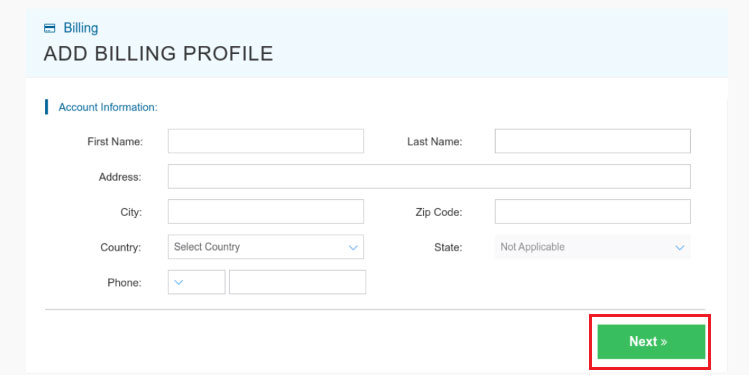
Add your phone number again for 2-factor authentication and password recovery. This helps ensure your billing information is well-protected.

Step 6: Complete The Purchase
Once you verify your phone number, click on “Next” and provide your credit card information, including the name on the card, card number, CVV, and expiration date. A promo code (1MONTH300) will be added automatically to your Kamatera account which gives you free usage for 30 days or up to 100 USD.

Once you provide all the details, click on “Finish.” Now your Kamatera account is ready and you are all set to create a new server.
What Does The Kamatera Free Trial Promo Include?

When you sign up for Kamatera 30-days free trial promo, you can access all its Cloud Platform products and services. There are no commitments, no long-term contract, and no hidden fees involved.
If you are not happy with their products and services, you can cancel your account anytime through your self-service portal. Everything is free for the first 30 days of creating a new Kamatera account.
The free trial promo includes:
- 30-day free usage of:
– 1 cloud server: Allows setting up to $100 of any server configuration
– 1000 GB outgoing internet traffic
– 1000 GB cloud block storage
- A dedicated account manager who will support you throughout the cloud hosting journey.
- You can easily upgrade or downgrade the Cloud Server for free and within the limit of $100 configuration.
- The free trial offer also includes 24/7 support through the ticketing system, phone, or email.
- You will get access to specialized technical advisory for the right Cloud Server configuration based on your hosting needs.
How Kamatera Free Trial Works?
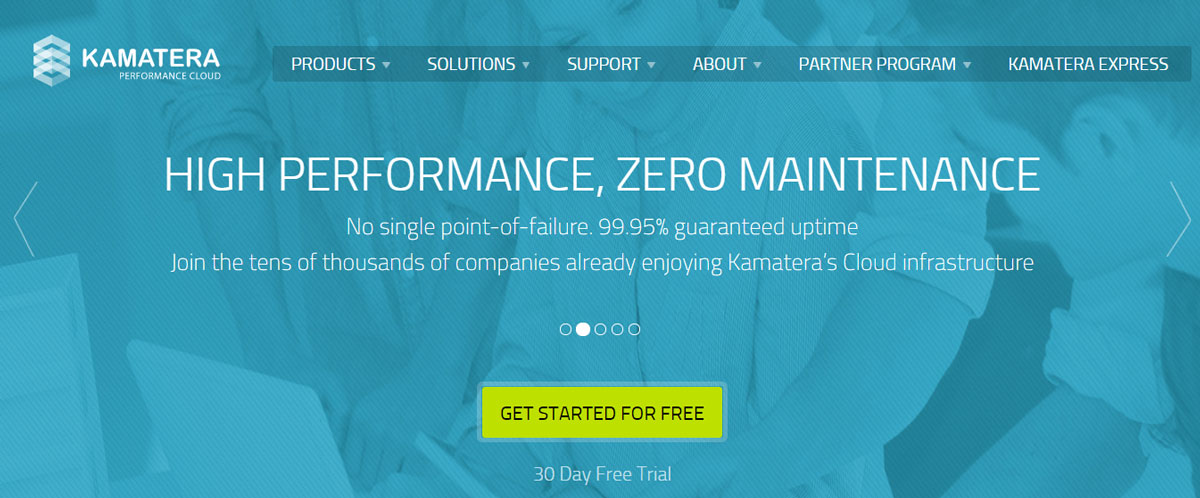
With the Kamatera cloud server, you can enjoy a broad range of services, including infinite scalability, superior performance, ease of availability, and competitive pricing. It is a cutting-edge server solution for varied computing resources.
From enterprise IT to startup development, cloud server renders exceptional computing power that requires no upfront costs or long-term commitment. Most importantly, you can get started quickly.
For setting up a cloud server with Kamatera, you need to create a new account. The VPS hosting provider allows you to sign up for free and get access to all Kamatera Cloud Platform products and services for the first 30 days. This is how the free trial promo works:
Step 1: Sign Up For A Free Trial
First, you need to sign up for a 30-days free trial. For this, you have to open a no-commitment account on Kamatera for free.
The steps are discussed earlier in this article. When you create a new account, you get a service credit of up to $100/month for a small cloud server and you can choose the configurations you want. Additionally, you also get 1000 GB of traffic and 1000 GB of storage.
Step 2: Setup A Cloud Server
Access the Cloud Web Management Portal and sign in with your Kamatera free trial account. The user-friendly console allows you to control different components of your cloud server infrastructure. From the portal, click on “My Cloud” >> “Create New Server.”
In this segment, you need to select your server location, server type, and OS.

Select the server specifications, including the server type, CPU, RAM, and SSD disk. You can also choose between the Monthly/Hourly billing cycles.

Set a root password for your VPS and add a hostname.

Then, click on the “Create Server” button.
Step 3: Configure The Changes
Once the server is launched, you can easily configure the changes according to your needs.
It is important to note that more products and services are available in the Kamatera Cloud Web Management Portal, and can be instantly launched by signing up for the free trial account. During sign-up, you need to provide your credit card information.
But this is only for verification purposes to protect against spam. Many users purposely sign up using multiple email accounts or phone numbers to leverage the free trial offer. As such, Kamatera requires all users to verify their billing information to prevent spamming.
However, you will not be charged for up to the first 30 days of signing up, under the free trial promo. At the end of the trial period, Kamatera will automatically charge the monthly/hourly fee from the credit card. If you do not wish to continue using their products or services anymore, you have the flexibility to terminate their services at any point in time but before the trial period ends.
Kamatera Free Hosting Credit
When you sign up for Kamatera free hosting account, you get a service credit of up to $100/month based on the type of configuration you choose. Typically, this is ideal to set up a small cloud server. But it is important to understand that the more resources you use to configure your cloud server, the more credits you will use.
Within this credit available, you can configure the server according to your preferred data center, operating system, RAM, CPU, storage, or other system preferences. You can also make configuration changes later, but that should be within the $100 credit that you get initially. If you want high-end service availability and resources, you can upgrade to a paid plan at any time.
Kamatera Cloud Pricing
One of the best things about the Kamatera cloud server is its flexible pricing system. They offer two types of pricing plans – Simple and Customized.
Simple
You can create a small cloud server and then easily scale up as you grow. Several Simple pricing plans are available, but you can upgrade or clone multiple servers through the management console. You have the option to choose your server location and server operating system. The pricing will vary according to the configurations you choose.
The starting price for the Simple cloud server plan is $4.00/month that includes:
- 1 Type-A vCPU
- 20 GB SSD storage
- 1024 MB RAM
- 1 TB internet traffic
- Your choice of server location and server operating system
If you choose to pay on an hourly basis, the starting pricing for the plan is $0.005/hour.

Additional traffic is available for only $0.01 per GB and for additional storage you will have to pay $0.05 per GB.
Customized
Under Customized pricing plans, you can easily customize the entire package as per your server configuration needs. That means you have complete flexibility to choose your server type, vCPU, RAM, SSD storage, internet traffic, number of public IPs, Operating System, OS addons, and data center.
You can select the pricing plan on an hourly or monthly basis. The total pricing will be computed based on the configurations you select. The starting price with basic configurations and resources is $4.00/month or $0.005/hour.
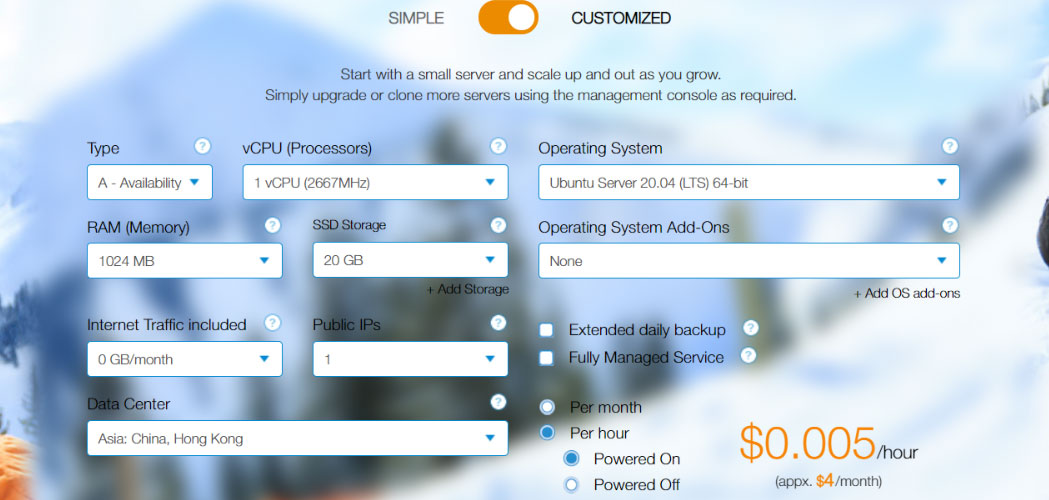
It is important to note that Kamatera only accepts payment through credit cards.
Conclusion
With managed and unmanaged hosting, Kamatera is a good choice for both startups and advanced users. However, their managed services can be quite expensive, and therefore, we recommend this VPS hosting only for advanced users who are capable of managing their servers themselves.
They have a 30-days free trial period and you can choose this option to see how you can manage your hosting account.
FAQ (Frequently Asked Questions)
Who owns Kamatera?
Kamatera is owned by a reputable IT-based service provider, with over 20+ years of experience in offering enterprise-grade cloud infrastructure products and services to organizations of all sizes and types. Yohay Azulay and Asaf Azulay are the joint CEOs of Kamatera.
Is Kamatera trustworthy?
Kamatera is a good choice if you are looking for VPS hosting that is easy to use and reliable. It gives you a lot of control over the configurations of your virtual network and server.
With 20 years of industry experience, Kamatera has emerged as a trustworthy hosting platform for large enterprises and small businesses. You can expect a fast network, easy-to-configure servers, and flexible pricing.
Is Kamatera Free?
Yes, it is free for a limited period of time. They offer their new customers $100 worth of credits valid for 30-days to test their hosting services.
What is Kamatera Cloud?
Kamatera is all about Cloud – giving you the flexibility to upgrade your IT infrastructure as your business grows. Creating a cloud server allows you to continuously scale, facilitating improved efficiency, reduced costs, and faster time to market.
Kamatera has a comprehensive line of products and solutions catered to the cloud platform – from cloud servers to cloud private networks, cloud firewall, cloud load balancer, cloud hosting, and managed cloud.
How does Kamatera Refund works?
Under Kamatera’s Service Level Agreement, a customer is eligible to receive a refund in the event that Kamatera fails to meet their guarantee of products and services being made available and operational for at least 99.9% of the time.
By 99.9%, they mean an average period of 8 hours per day each Service Year (12 months). In case Kamatera fails to meet the guarantee that they promised, they shall consider at their sole discretion to refund the lower of any of these:
- US$5000
- or an amount equal to one month of billing
To be eligible for getting the refund the customer needs to comply with the following guidelines:
- Submit a written claim describing the incident for which the customer believes that a refund is applicable (The “Claim”). This claim must be submitted within 14 days of the occurrence of the incident.
- The customer should provide Kamatera customer support with all the important details of the incident.
- Kamatera analyses every claim with complete care. Kamatera has the sole discretion of accepting the customer’s claim and the relevant refund will be processed accordingly.
For getting complete information about the Kamatera Refund Policy carefully read the SLA document.