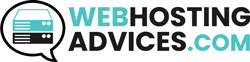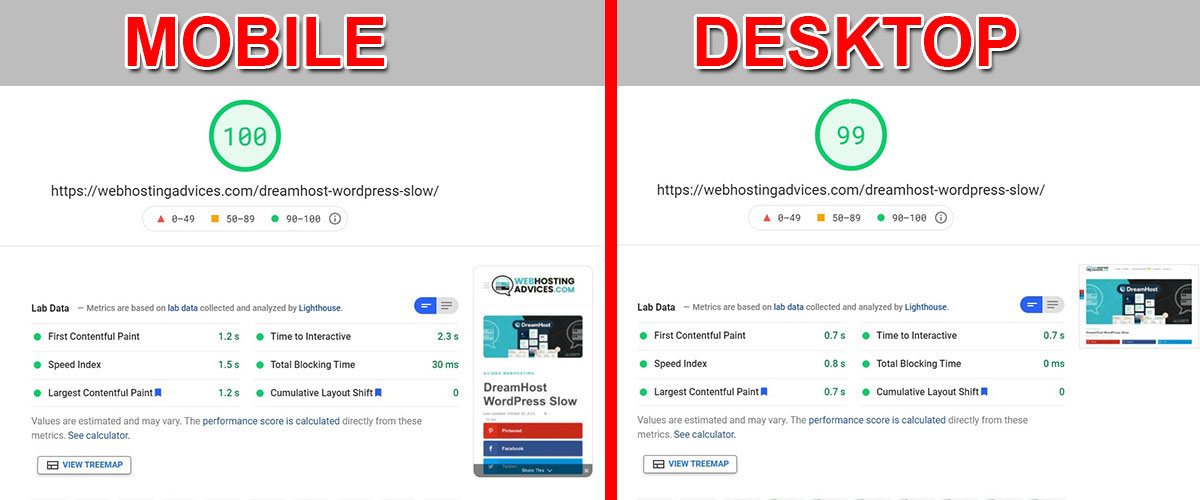Using WordPress in Dreamhost? You might be tired of Dreamhost WordPress slow speed, right? Well, we got you covered here. The guide will cover some reasons why Dreamhost is slow for WordPress and we will also see some amazing solutions to speed it up.
Don’t worry, you don’t need to upgrade the plan or buy more addons from them. Instead, you can focus on optimizing your speed in various other ways. If you buy the expensive plan and your website is not optimized properly, you will again hit the resource limit. As a result, it will slow down your website. Therefore, you need to focus on other ways to optimize your website and speed up the site.
We will begin with the major reasons why your website is slow.
Why is Dreamhost so slow?
We will see the major reasons why Dreamhost WordPress is slow.
- The first reason is shared hosting. Most of you will be using Dreamhost shared plan. The shared plan (by the name says) is shared with other customers too. So, the resources are divided and you only get a small portion of the resources. Therefore, this is one of the reasons why your website is slow. Here is what Dreamhost says about shared hosting (check the image).
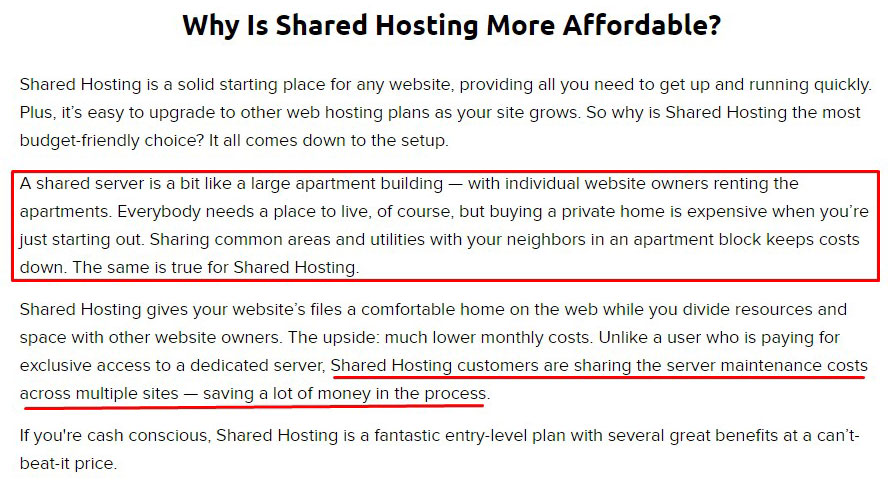
When you contact them, they will probably tell you to upgrade and move to other plans. Well, that’s not always the solution. You can surely use other techniques to speed up your website.
There are good chances that your website is not optimized for speed. We will talk more about it as we move further. You can simply optimize it with the steps we will see and you will see a good increase in the speed of your website.
- Also, it’s important to know that Dreamhost was a victim of a recent cyber attack. It was a massive DDoS attack. This type of attack is where the hackers will send a lot of requests to the website causing the website to hit the resource limit. However, Dreamhost has already fixed that issue.
- There is one more reason why your website could be slow. It’s because Dreamhost has a data center in the US only. Therefore, if you have traffic far from the US, the website will load slow. We have a solution for this in step number 3.
Let’s start the next section with the most important question that you might have in your mind.
Is Dreamhost fast?
Dreamhost offers many hosting packages. Most people might be using shared hosting. Well, Shared hosting is slow as the resources are limited. So, is upgrading a better option for the users?
Well, Dreamhost provides VPS, Managed WordPress hosting, Cloud hosting, and a dedicated server too.
If we talk about managed WordPress hosting, it is quite expensive and it will cost you more. Instead, you should rather with VPS or cloud hosting. That would be a better deal.
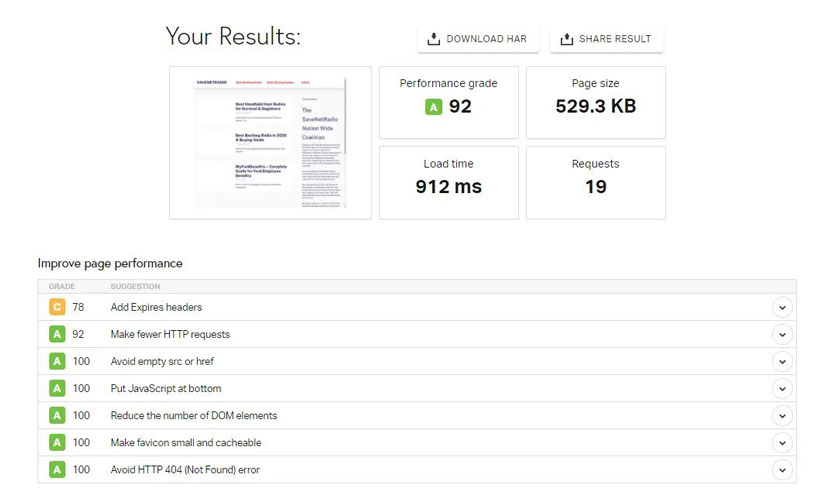
This surely doesn’t answer the question – is Dreamhost fast?
They had a few complaints about the speed in the past. The speed has been inconsistent which might lead to issues with the website. The same goes with uptime. They offer 100% uptime but this doesn’t cover scheduled maintenance or user errors aren’t covered here. So, your website might still go offline if you have Dreamhost.
In our opinion, it’s better to get managed VPS or cloud hosting instead of getting Dreampress. But wait, don’t upgrade yet. We will also cover the second reason why your website is slow (optimization). Thereafter, you can decide on whether you want to upgrade or not.
If you are planning to change Dreamhost, we have a recommendation for that as well. So, the guide will cover all the things that you need to know about Dreamhost slow website. Let’s start with the optimizing guide.
How Do I speed Up DreamHost? (#12 Fixes for DreamHost WordPress Slow Speed)
We will now cover some of the WordPress tips for optimizing it for better speed. You can use it to not only speed up the Dreamhost WordPress website but also for other hosting services. You don’t necessarily need to follow the steps in sequence. We have added it priority-wise.
Before that, it’s important to do one thing.
Backup your Website
We will make some changes to the website that might cause some issues on the website. Therefore, it’s always better to take an active backup of your website. If the backup is ready, you can always restore the website in case something goes wrong.
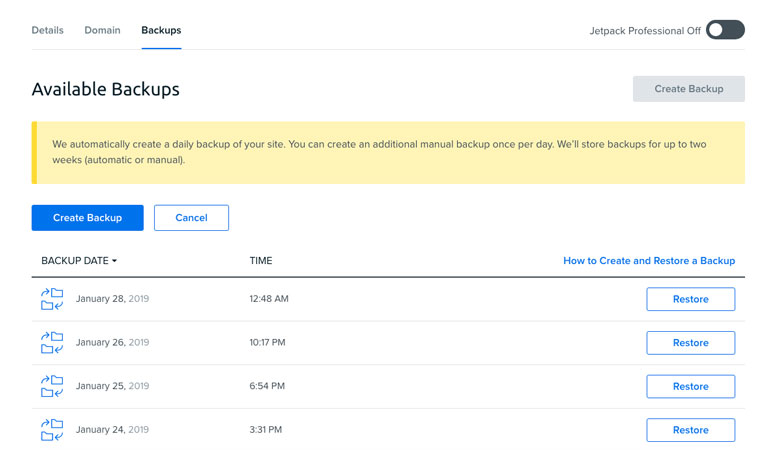
You can use plugins like Updraft Plus to take the backup. This free plugin will allow you to backup your website files as well as the database. Don’t forget to take the backup of the database as well. We will make some changes to the database too. So, it’s always better to take the backup and then follow the steps.
#1 Use these tools to test the website
We will first test the website to check the current speed and the loading time of the website. You should always do a test website before you make the changes and then compare it with the changes. In this way, you can know how much you improved your site.
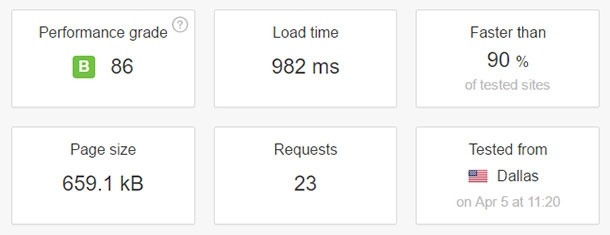
Many tools will help you check the speed of the website. However, we recommend using GTMetrix and Pingdom (tools.pingdom.com).
These websites allow you to get a detailed analysis of why your website is slow. You can then work on it. Don’t worry, the next steps will have a solution for all.
It’s always better to download the report or save the page for future reference. We will fix the issues one by one. You can also test the website after doing each step. This will show you how much difference a particular step has made.
#2 Upgrade to the Latest Version
The next step to speed up the Dreamhost WordPress website is to upgrade to the latest version of PHP. It’s a small task but it will help you a lot.
You can open the Dreamhost panel and then click on Manage websites. You will find the “Manage” option on the right-hand side. It will have a separate section for the PHP version.
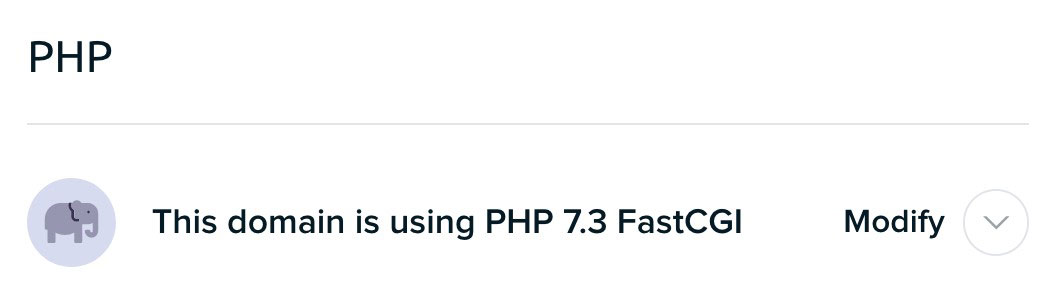
You can click on “Modify” and then select the latest version. Thereafter, you can click on “Save changes” and that’s pretty much it.
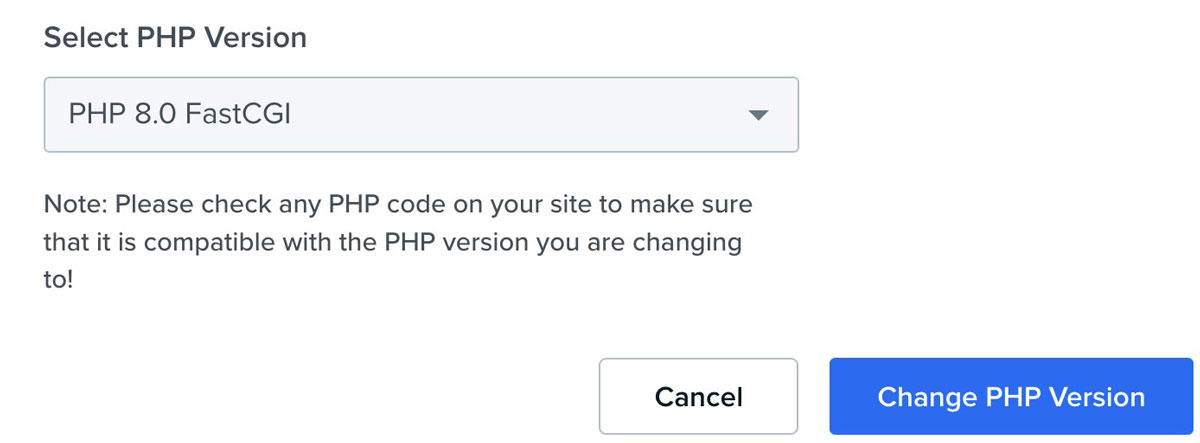
#3 Use a CDN
Using a CDN (Content Delivery Network) will help you in increasing the speed of the website. A CDN will cache your website and store the cached version in multiple locations.
When the user visits the website, CDN will load the website from the nearest possible location. This will decrease the loading time.
You can use Cloudflare CDN here. It has got a free plan and it covers a huge number of locations. It has more than 100 countries where your data will be stored. Therefore, it will increase the speed of the website as well.
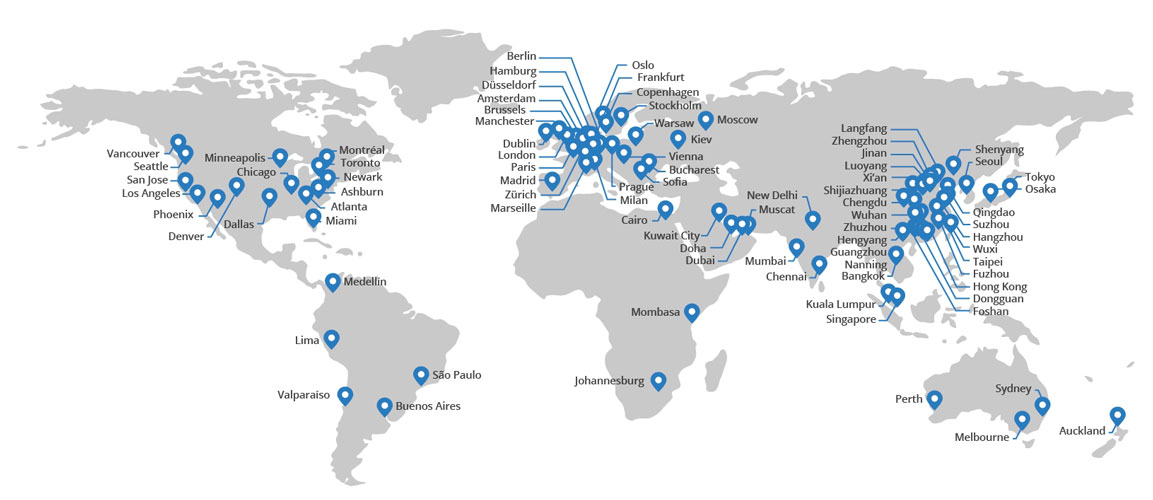
Cloudflare is not only useful for increasing speed. It will also protect your website from unusual traffic and DDoS attack. Therefore, your security will also increase. There is one more feature that you will love. The feature is called “Always online”. With this feature, Cloudflare will load the cached version of the website when the website is not online. So, the visitor will see the cached version of the website. They (users) will also see the notification saying that website is not live and you are seeing the cached version of the website.
Activating Cloudflare is super easy. You can sign up for a free account, install their WordPress plugin, connect it with Cloudflare, and you are good to go. You can also change the nameservers to Cloudflare nameservers for better speed.
#4 Use Advanced Caching Plugin
There are a lot of caching plugins in WordPress. You should use the best plugin here.
We highly recommend going with WP Rocket and Asset Cleanup. WP Rocket is a paid plugin but it will surely give the best results. You can minify CSS, JS, etc with this. The configuration is super-easy. In most cases, you can use the default configuration and you will see a decent increase in the speed of your website.
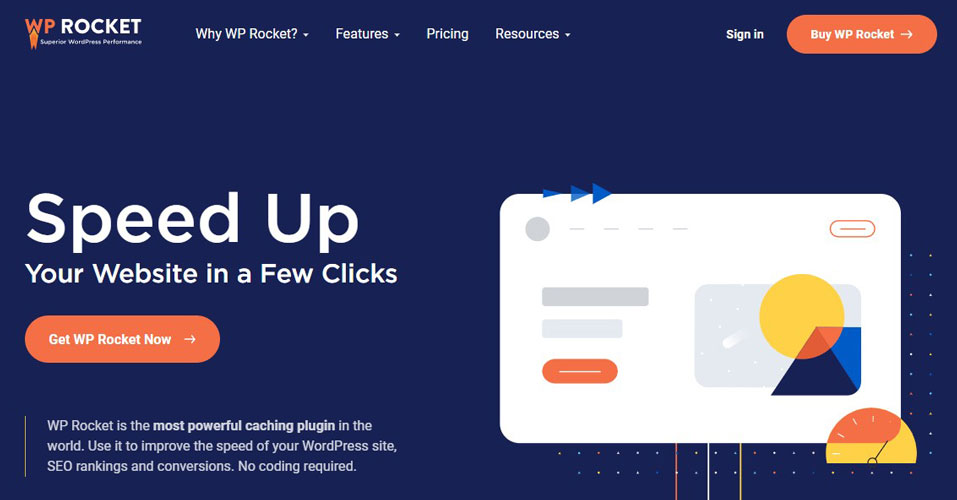
Now, you probably might be wondering what is Asset Cleanup and where can you find it? Well, it’s a free plugin you can use along with WP Rocket. It will help you boost page speed. We will talk more about Asset Cleanup in the next section. As of now, you can simply install and activate it.
If you are not planning to explore the paid options yet, you can use a free plugin instead of WP Rocket. The best free advanced caching plugin is the W3 Total Cache. You can leave the default configuration as it is.
You can also use Asset cleanup along with W3 Total Cache if you want. However, don’t keep WP Rocket and W3 Total cache both the plugins active at the same time. You should only use one caching plugin at a time.
#5 Find and Fix Slow loading plugins
This is where the previous plugin “Asset cleanup” will be helpful. It will help you identify the unused plugins and removing those plugins.
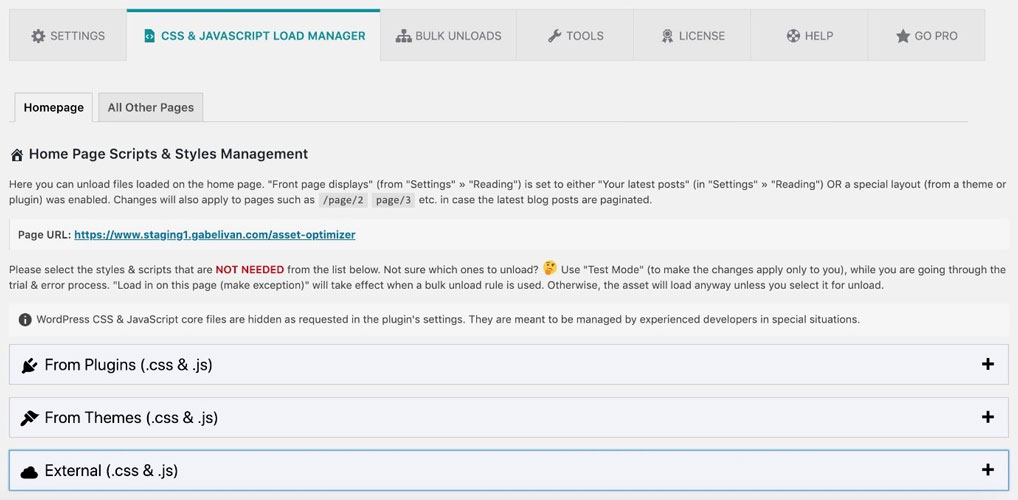
If any plugin is slow and there is a better alternative, you can use a better plugin instead.
There is one more helpful plugin you can use here called “Query monitor”. It helps you monitor the queries and find out the plugins that are sending the queries.
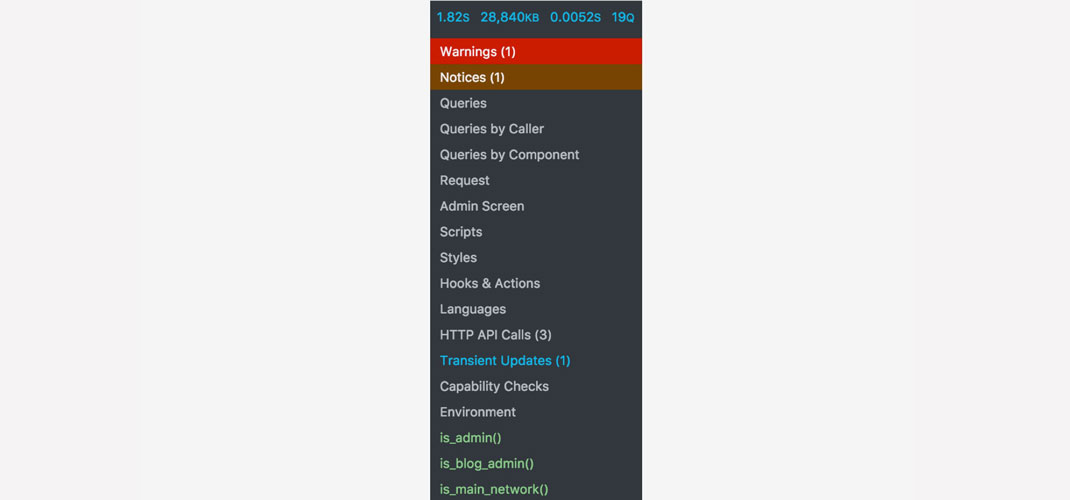
The last thing you need to do is run a quick scan on your plugin list. By “Scan”, we mean to say that you can have a look at the list of active plugins. You just need to deactivate the plugins that you no longer use or no longer need. Active plugins will cause the website to slow down. Therefore, you can deactivate them.
Also, don’t forget to check the active plugins once in a while. Once you deactivate them, you should always test your website to ensure that nothing has gone wrong. You can also try removing the widgets and other useless stuff that you don’t need.
This will increase the speed of the website.
#6 Clean Junk from WordPress Database
Don’t worry, it’s not a hard thing to do. It will hardly take few minutes. There is a plugin for the same.
You can use the WP-optimize plugin to clean and optimize the database. You can run the scans and clean up the database.
Before you clean the database, it will ask you to take the backup. You should always take the backup before making any changes. It’s always good to have the most recent backup in case something goes wrong.
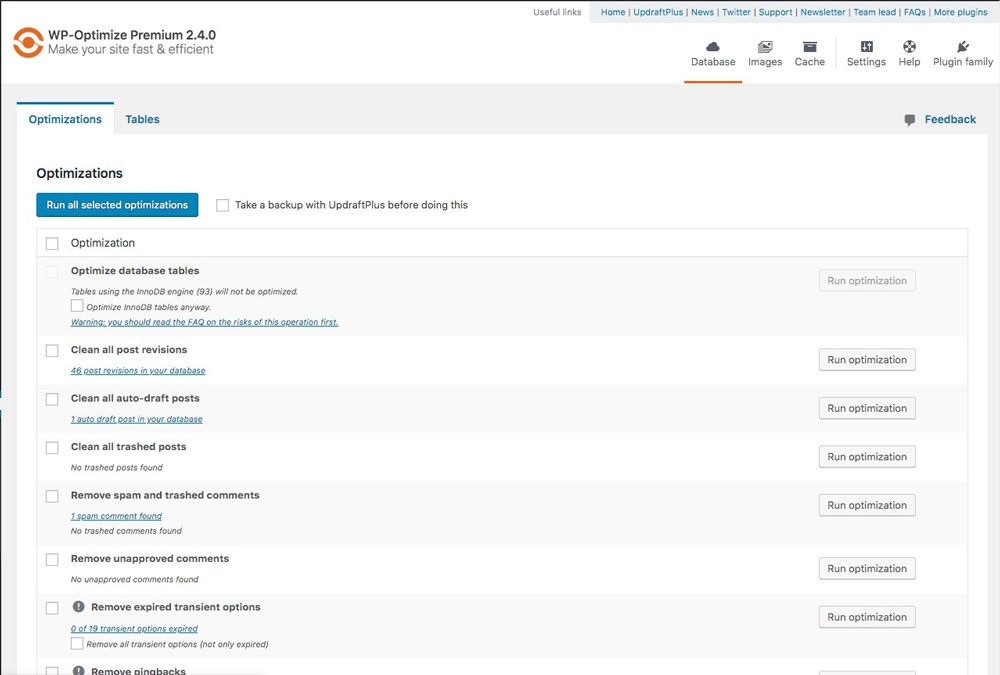
Once you have the backup, you can run the WP-optimize scans. They also have a premium plugin. For most cases, the free version is enough. So, you don’t need to upgrade here.
Also, if the plugin suggests you not to do a certain thing, then you shouldn’t do that. Messing around too much with a database can cause website failure. Therefore, you should only do what’s recommended. Although you don’t need to worry as they will take the backup of the website before optimizing the database.
#7 Reduce Image Size
Reducing image size is a great way to increase speed. If you have tested the website in the first step, you can see that the major reason why the Dreamhost website is slow is because of the images.
No doubt, every webpage will need a high-quality image. So, we are not telling you to compromise on quality. However, you can surely compress it.
There are few websites and plugins to do it.
For the website, you can visit TinyPNG and upload the images there for compression.
Along with this, you can also install Smush or ShortPixel plugin. Smush is a free image compression tool where you can buy the pro version for more features. ShortPixel works on credits. They give 100 free credits a month from which you can compress the images. If the credits are finished, you will have to wait for the next month or pay for it.
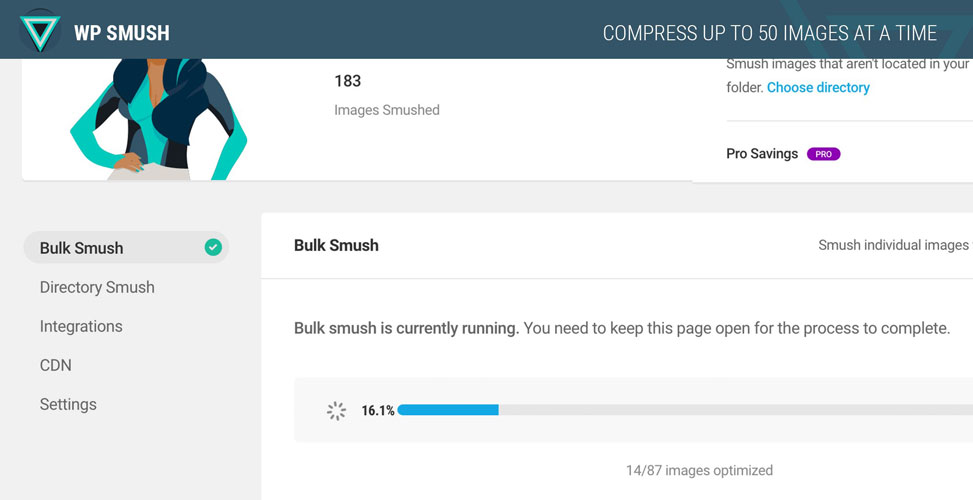
Don’t forget to use Webp images (it’s also called Next Generation Images). This will convert the normal images to Webp. Images of Webp type will load faster as compared to normal images. In Smush, the Webp conversion is only available in the pro version. In Shortpixel, you can use the credits for conversion.
Also, if you are using WP-optimize Premium or WP Rocket, an image compression feature will come inside it. So, you can even use that feature for image compression.
#8 Optimize Google Fonts
Google fonts are beautiful but they are one of the reasons that slowdowns your website.
You can optimize it in two ways.
- You can use system fonts.
- Use limited Google font families and load it locally.
System fonts are already installed on the device. So, it won’t send any requests to Google to load the fonts. The popular system fonts include Helvetica, Times New Roman, Calibri, Futura, Arial, etc. You can use one of these fonts.
The next way is to use fewer font families. In this way, there will be fewer requests. You can also use a plugin like OMGF to load the Google fonts locally.
#9 Use faster page builder and light theme
This is a major reason why your website might be slow. You can always use a faster page builder and a light theme. Page builder and theme will load the resources which might cause the website to slow down.
Therefore, you will have to use a lightweight theme and a faster page builder.
For page builders, here are few options you can go with.
- Beaver builder
- Elementor
- Gutenberg (default)
Don’t use third-party widgets too much. This will slow down the website. All the other tips also apply here. For example, you shouldn’t use more fonts family, you can upload compressed images, etc.
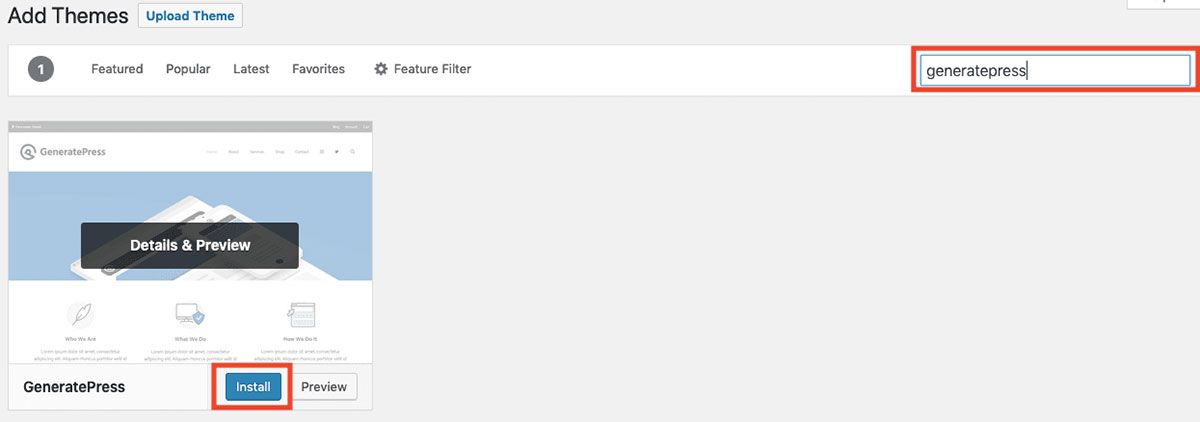
In the same way, you can look for lightweight themes, here are few options you might love. All of these also have a premium version. So, if you don’t want to use the free one, you can check out the premium theme.
- Generatepress
- Oxygen
- Astra
- WP Ocean
If you want to use other themes outside of this, you should look for “lightweight” in the description. It means that the theme should have fewer files. Premium themes also allow you to check the speed of the theme. You can check it and then buy the theme.
#10 Minimize external HTTP requests
External HTTP requests are the requests that are sent outside of your website. Let’s see a quick example. If you are using Facebook Pixel to track the visitors, Pixel will send a request to Facebook whenever the webpage loads. This will increase the loading time of the website.
Therefore, you will have to minimize such requests. You can check out all the plugins that might send the requests.
Some of the popular plugins include Google tag manager, Facebook Pixels, Analytics, etc. Now, let’s admit it. It’s not possible to remove all these plugins. Therefore, you can simply disable the features that you don’t use.
#11 Don’t upload Video/audio files directly into your site
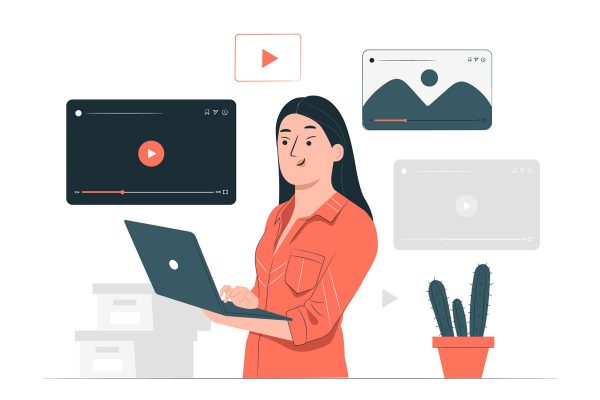
Are you running a media site? You might have to upload audio and videos to the website. You should never upload it directly.
When you upload media directly on your website, it will not only consume your storage but will also use your bandwidth and slow down your website.
Instead, what you can do is host it on third-party websites. You can use YouTube for videos. In the same way, if you have the audio, you can use an audio streaming service such as Spotify and upload the audio there.
You can simply embed those videos on your website with a small snippet of code. The streaming service will provide you the embedded code.
This will help you a lot in decreasing the loading time.
#12 Switch from Dreamhost to a better host
Well, if your website’s speed has not changed even after following all the steps mentioned above, it’s better to switch to a better host.
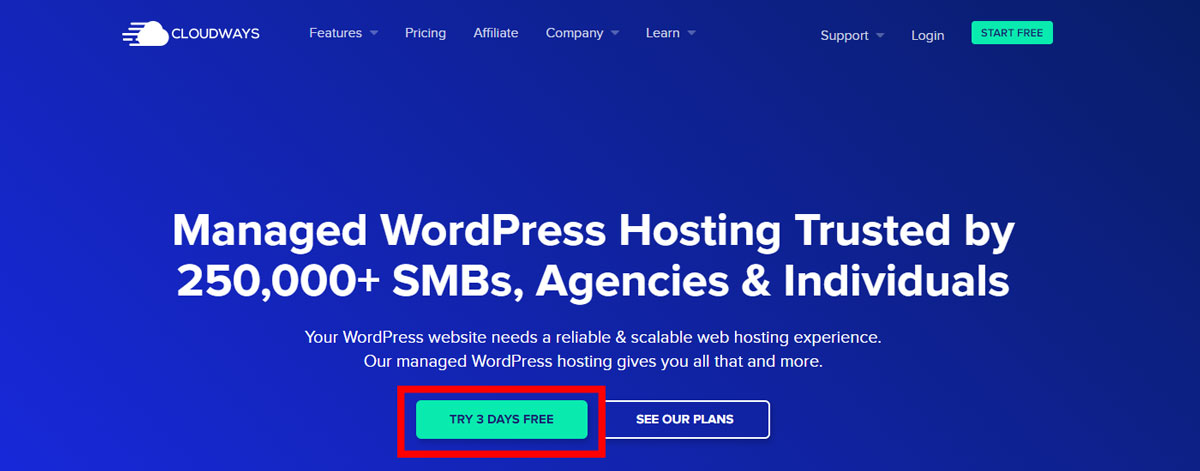
Dreamhost has various limitations due to which you might face the issues. When you are running a medium/large WordPress website, it’s always better to shift to a better hosting service.
When you go with shared hosting, it will have limited resources. The simple reason here is because the resources you are using are shared. Hence, there are more customers with whom you are sharing your website.
Instead, you can go with the cloud service. Now, if you use Dreamhost cloud service, the cost is higher and you won’t get the best services. Hosting services solely specialized cloud hosting providers like Cloudways. It’s is an excellent fully managed cloud hosting provider.
They also have 5 partners where you can host the website. You can choose from Digital Ocean, Linode, Google Cloud, AWS, and Vultr. All of them are reputed cloud servers. You can choose any of them as per your choice and budget. It will cost you only a bit higher than Dreamhost shared hosting. On the other hand, you will get the cloud server here. Also, they have better resource availability.
Therefore, you can surely choose to go with Cloudways. You can also try out their service. There is a free trial available for it.
My Recommendation
This Optimization service works wonders 😊 From the results above, you can clearly see the amazing performance score from the so-called app “NitroPack“.
It’s “Fully compatible” with WordPress, you can signup for the free plan. It’s worth giving it a try 😉
Final Words
To conclude, this was everything you need to know about Dreamhost WordPress slow speed. We saw what are the major reasons for the slow website in Dreamhost. Thereafter, we saw a few ways to optimize the WordPress website and make it faster.
However, if none of them works as per your expectations, you probably need to upgrade. You can go with Cloudways as we have mentioned. This will increase the speed of the website and will give you a managed cloud server. Don’t take stress in migrating your website, they offer free website migration.
We recommend you first try out all the steps given above and if none of them work for you, then you can upgrade. Make sure you follow all the steps carefully and do as per the instructions.