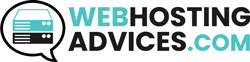Does GreenGeeks (GG) shared hosting support Node JS or you will have to migrate to VPS? That’s the question that comes to your mind when you’re researching GreenGeeks NodeJS support.
This is the complete guide where we will not only see whether GG supports Node but we will also see how you can install it on your hosting with ease.
Let’s start by answering the main question.
Support of GreenGeeks NodeJS
Yes, GreenGeeks supports NodeJS but only on their EcoSite Premium and Managed VPS packages.
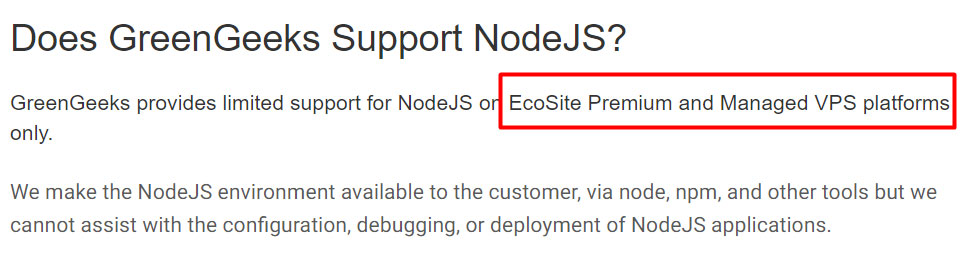
Their EcoSite premium is the last plan of their shared hosting package. The base plans don’t support NodeJS. Therefore, even if you wish to use it on shared hosting, you will have to go with the most expensive plan.
GreenGeeks only offers server support for NodeJS and not customer support. In simple words, you won’t get help regarding configuration, setup, or any other technical assistance from their team.
Yes, you can run Node JS on GreenGeeks shared hosting as long as you go with their premium plan. Most shared hosting providers don’t support NodeJS. However, that’s not the case here.
As soon as you log in to the shared hosting environment, you will see the NodeJS option in your control panel. There are no additional tickets/requests required to enable NodeJS on GreenGeeks.
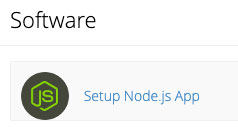
How to Deploy NodeJS on GreenGeeks?
We will now explain the exact step-by-step guide on how to deploy NodeJS on GreenGeeks. For shared hosting, it’s simple to install and will hardly take 5 minutes to complete the entire process. For GreenGeeks VPS for NodeJS, you will have to spend more time.
Deployment of Node.js in Premium plan
Deploying NodeJS on GreenGeeks shared hosting premium plan is super-easy. All you need to do is log in to the control panel and you will see an option to “Setup Node.js App”.
Once you click on it, you will be redirected to another page where you can enter application details and create your app.
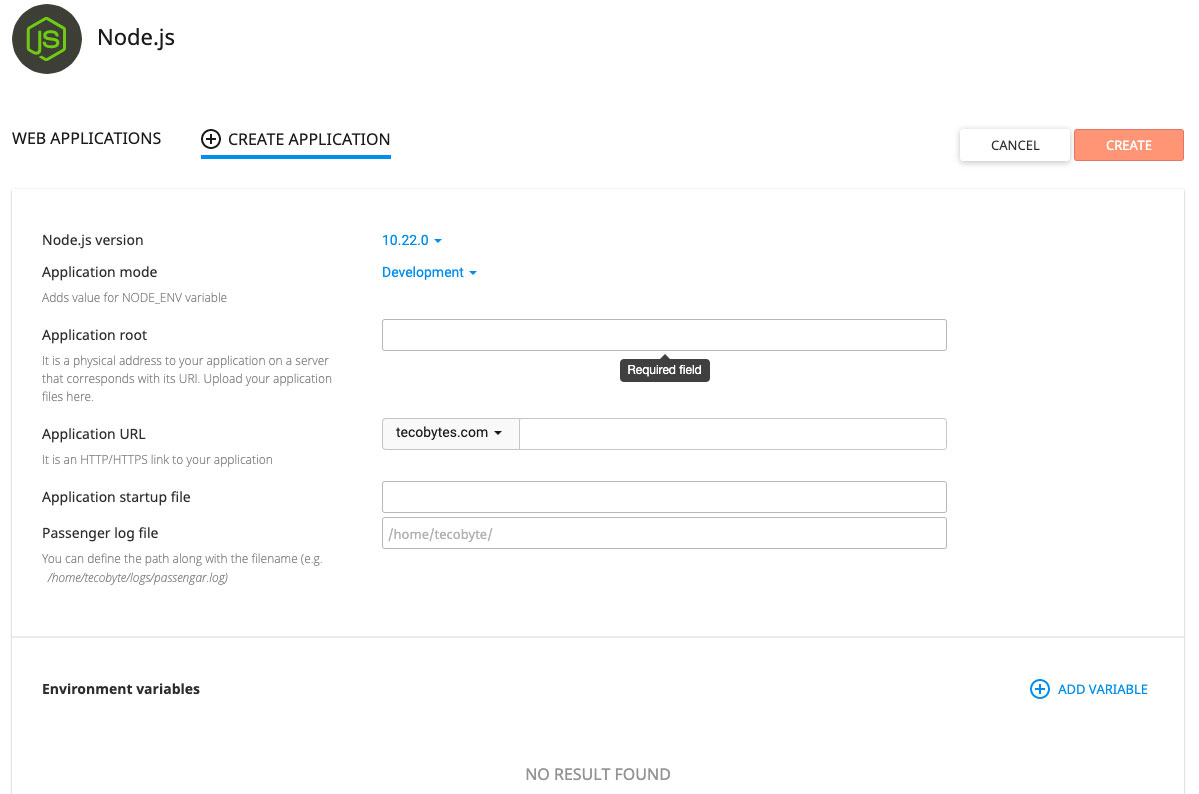
That’s it. Your GreenGeeks NodeJS setup on shared hosting is completed.
Deployment of Node.js in VPS plans
Usually, to install Node JS in VPS, you will have to import the Node files from the GitHub repository. However, that’s not the case with GreenGeeks VPS.
GreenGeeks offers cPanel to control your VPS. As they don’t have any unmanaged VPS, you will get the cPanel in all the plans. It’s extremely easier to install Node JS on cPanel compared to the bare VPS.
Let’s begin with the steps.
Step 1: Pre-installation settings
Before we start the installation process, there are certain changes we need to make in EasyApache 4 (EA4) packages.
Now, a few of these are the pre-installation steps not specific to NodeJS. So, if you face any issues during the first 2 commands, you can contact the hosting support for help.
We will make a few changes in the server configuration to install Node JS. To begin with, we will disable a few Apache modules and then install Node JS.
The first two commands are to disable Apache’s mod_userdir module. If you have never run commands in cPanel, you need to head over to the “Terminal” option given in the cPanel. This is where you will see a command prompt-like screen. Enter the following commands:
ea-ruby27-mod_passenger
ea-apache24-mod_env
Now, we will install Node JS on your server. If you are using CentOS, your only option is to use NodeJS 16.
ea-nodejs16
You can change the number 16 to the version you want to install. For instance, if you wish to install Node 18, you can write the following command.
ea-nodejs18
Now, you have successfully installed Node JS.
Step 2: Connecting via SSH
It’s time to deploy the NodeJS app. You can connect your server via SSH. There are many ways to do it. The best way is to connect using PuTTy. It’s a desktop application using which you can connect to any server via SSH (not just GreenGeeks).
After installing, you can type in your server details such as hostname/IP, and port. Keep the port name as 22 and select “SSH” from the radio buttons below. You can see the hostname reference in the image below.
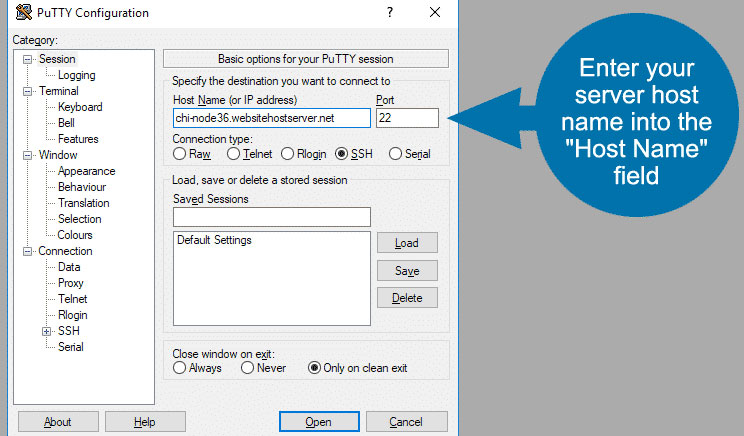
Thereafter, you will see a command screen where you need to enter the username and password. Please note that your password won’t be visible. You can simply type and hit enter.
Step 3: Configuration for NodeJS
Now, you will have to create a directory for the NodeJS app. Here’s the command to do it.
mkdir nodejsapp
You can then use the cd command to change to the application directory if you are not in it.
cd nodejsapp
We will now create the most important executable file for the Node app. You can use a text editor to create an app.js file. Please note that you should not change the name of this file.
Copy and paste the below code in the file to get started.
const http = require(‘http’)
const hostname = ‘127.0.0.1’;
const port = 3000;
const server = http.createServer((req, res) => {
res.statusCode = 200;
res.setHeader(‘Content-Type’, ‘text/plain’);
res.end(‘Hi from NodeJS Application \n’);
});
server.listen(port, hostname, () => {
console.log(`Server Address is http://${hostname}:${port}/`);
});
This is the demo code to start the app. When the Node JS starts, the first file to be executed is the app.js. If your Node script already has the same file, you can change the name and replace the above code.
Step 4: Test and register
We will now quickly test the app to see if it’s running properly.
/opt/cpanel/ea-nodejs**/bin/node app.js
Once you get the message saying it’s running, you can register that application.
To register your application, you need to come back to the cPanel and look for “Application Manager”.
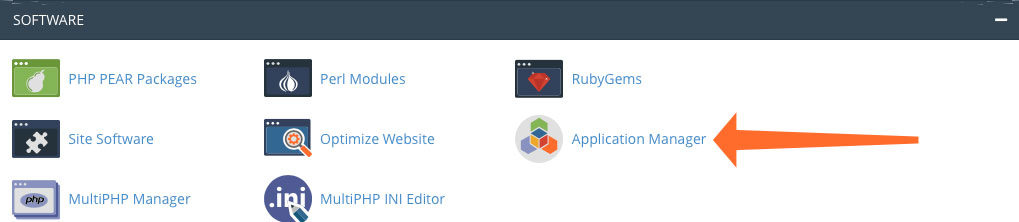
In the application manager, you can fill in the domain name details and hit the next button to continue.
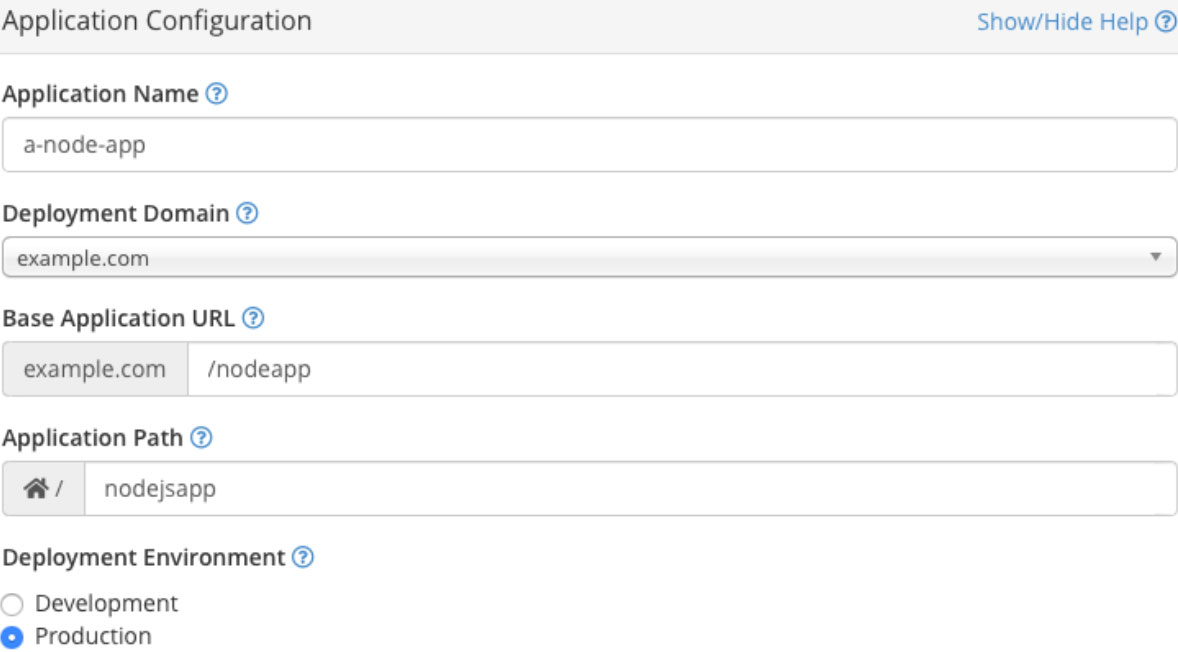
That’s it. You have successfully installed the app.
Best Alternative to GreenGeeks
There are a few reasons to go with the alternatives to GreenGeeks if you wish to use NodeJS. Here are a few reasons to do so.
- Only the most expensive GreenGeeks shared hosting plan supports NodeJS.
- They have limited support for NodeJS.
- The VPS servers are “Managed”. So, they are expensive. It makes no sense to pay for managed service and get no assistance.
The best alternative to GreenGeeks is A2 Hosting. Their base plan doesn’t support NodeJS, except for the first one, all the other plans support it.
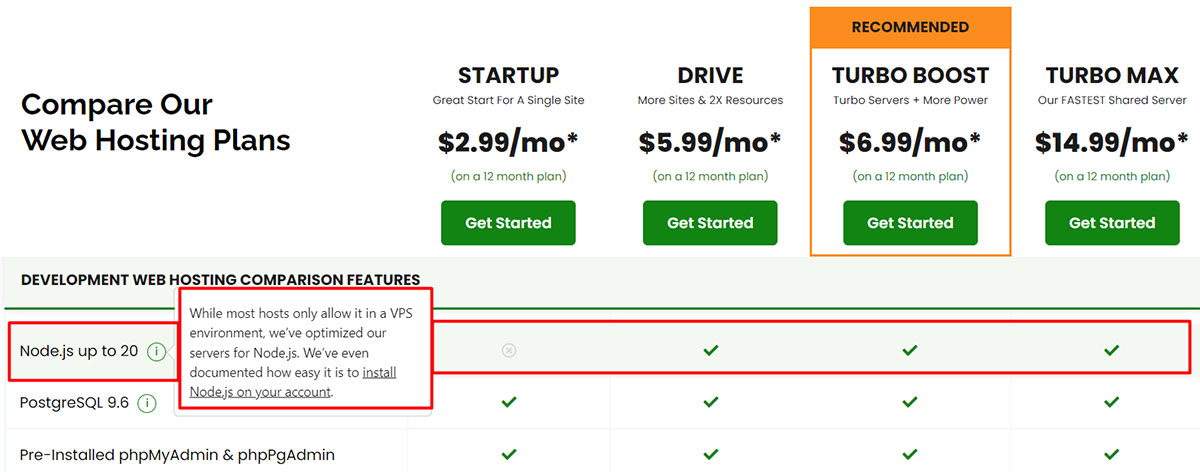
For VPS, A2 has optimized servers where you can run NodeJS. They have complete documentation for the same. They support NodeJS 12, 14, and 16.
To make things simpler, their cPanel has a NodeJS selector where you can install the app with just a click. The configuration menu makes the entire configuration easy.
Conclusion
To conclude, you can use GreenGeeks for NodeJS if your other websites are also hosted on GreenGeeks and you wish to add a side project of NodeJS.
Other than that, we won’t recommend going with GreenGeeks for NodeJS hosting as they don’t fully support NodeJS and their plans are overpriced.
So, it’s better to look for an alternative such as A2 Hosting.
FAQ (Frequently Asked Questions)
Does Netlify support NodeJS?
Yes, Netlify supports NodeJS. Their plans are expensive but you will get full support for it.
Does Hostgator support NodeJs?
HostGator shared hosting plans don’t support NodeJS. You will have to go with their VPS or dedicated servers for NodeJS.
Does Godaddy support NodeJs?
Only a few GoDaddy shared hosting plans support NodeJS. Their customer assistance won’t help much with NodeJS config issues.